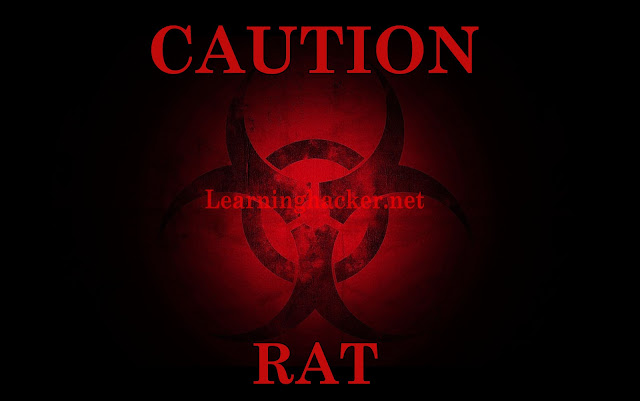Special for to day. learninghacker will share how to install Linux Mint 19 in your PC. We all know for Linux Mint Users, This OS Release in this Month. In Linux Mint 19 brings many New feature changes. In Welcome Screen, Update Manager, Software Manager, and many more. Version Learninghacker this OS is User Friendly if your computer use Processor has medium specifications.
You are interested to try it?
Ok. We Start with how we can Download Iso File.
You can download in Official Site Linux Mint in here
Next. Install Linux Mint
The live session
When you boot the computer from the USB stick (or DVD), Linux Mint starts a live session. It logs you in automatically as a user called mint and shows you a desktop with the installer on it:
Double Click Install Linux Mint
Next select your Language
Select your Choice. Recomended Connect the Internet
If you are connected to the Internet, tick the box to install the multimedia codecs.
Choose yourInstallation Type
If Linux Mint is the only operating system you want to run on this computer and all data can be lost on the hard drive, choose Erase disk and install Linux Mint.
And if another operating system is present on the computer, the installer shows you an option to install Linux Mint alongside it. If you choose this option, the installer automatically resizes your existing operating system, makes room and installs Linux Mint beside it. A boot menu is set up to choose between the two operating systems each time you start your computer.
If you want to manage the partitions or specify which partitions to use, select Something else
The Linux Mint operating system (without additional software or personal data) takes roughly 15GB, so give this partition a decent size (100GB or more).
Select your timeZone
Select your Keyboard Layout
Input your details
Your name : Give your real name.
Computer names : name on your network
Username and
Password
Enjoy for Waiting the installation
When the installation is finished. Clock Restart Now
Enjoy the Mint Os.
Happy Learning
Happy Learning