Refer to the description about Windows Server 2016 on Microsoft site HERE.
To use Windows Server, buy it.
However, it's possible to try to use Evaluation Version of Windows Server for 180 days.
You can download the ISO file of Evaluation Version from the site blow after user registration.
Download ISO Windows Server 2016 HERE
Insert Windows Server install media and start the Computer, Then, Following
screen is displayed, Proceed next to click [Next] button.
Click [Install Now] to start installation.
Select the edition of Windows server you'd like to install.On this
example, procced with [Datacenter with Graphical ***] version.
Read License Terms Well and check a box [I acceppt ***] to proceed
next.
For newly installation of Windows server, select [Custom: Install
Windows only].
Select a partition to install Windows Server.
Installation of Windows Server starts. During installation,
computer restarts for few times.
After restarting for few times, following screen is shown, then
Set Administrator password.
Push Ctrl+Alt+Del key to sign-in.
Input the Administrator password you set on section [8] to
sign-in.
Just logon to Windows Server.
This is the Desktop on Windows Server 2016. Installation of
Windows Server completes.
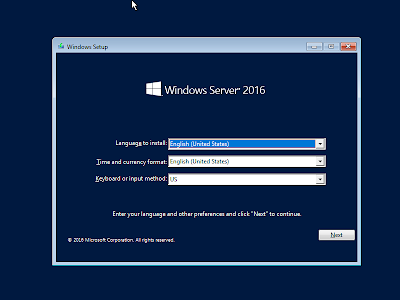











0 Response to "INSTALL WINDOWS SERVER 2016"
Post a Comment