There's a lot to take in with a Debian release, but there are a few key notes for the average desktop user.
What is Debian?
Debian is a free (as in freedom) GNU/Linux operating system created by volunteers. The operating system uses APT to manage packages and software, not unlike Ubuntu. In fact, Ubuntu is known as a Debian-based operating system in that most of the core utilities you find in Ubuntu (like APT) come from Debian.
And if you're wondering how Debian code-names its releases, the names are taken from Toy Story characters.
How To Get Debian 9 ?
- Insert a disk for installation of Debian 9 Stretch and reboot your computer. Next, select installation type on the screen below. On this example, select [Graphical install] to proceed.
- Select the language which is used during the installation.
- Select your country for TimeZone setting.
- Select your locale. The selected locale will be the default locale of the System.
- Configure keyboard layout. Select Yes or No to detect your keyboard automatically.
- Set your server's hostname you'd like to set.
- Set your network domain name.
- Set root password.
- Set a user account. (full-name for display)
- Input a user name used on the system.
- Set password for a user added in pre-section.
- This is the section for configuring partition. This example select [Guided with LVM] like follows.
- Select a disk to create partitions.
- Select a type of partition layout you'd like to set.
- It's the confirmation for configuring partition. If it's OK, answer [Yes].
- It's completed to configure partitions. If it's OK, click [Continune] to proceed.
- It's the final confirmation for changing disks. If it's OK, answer [Yes].
- If you'd like to install more packages in another CD/DVD, answer [Yes].
- If you'd like to use a network mirror, answer [Yes].
- Answer [Yes] to participate package usage survey as an anonymous.
- Select software groups to install. This example proceeds with only [Standard system utilties] like follows.
- Answer [Yes] if you'd like to install GRUB on MBR.
- Select a disk you'd like to install GRUB.
- Installation completed. Remove the installation disk and Continue. Then system will reboot.
- After rebooting system, login prompt is shown like follows. Login with a user set in installation.









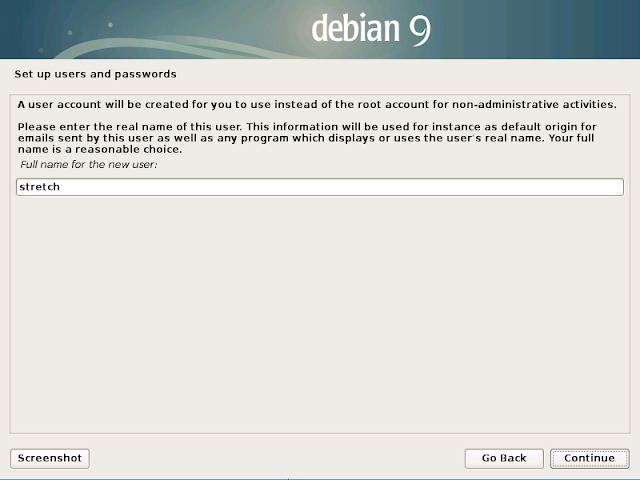
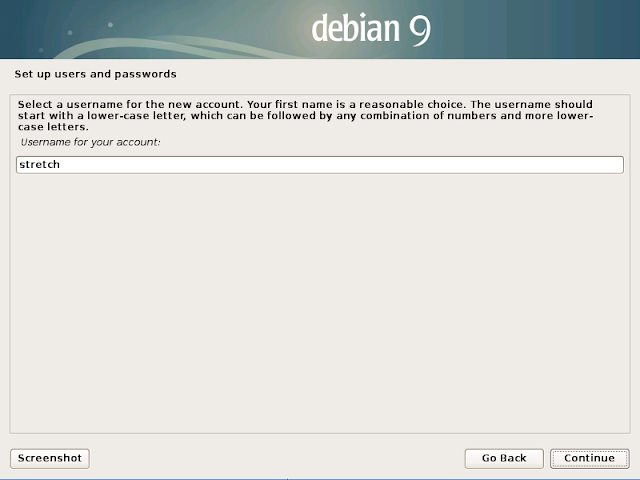















0 Response to "Tutorial Install Debian 9 Stretch"
Post a Comment